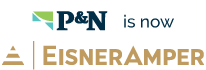Effective May 21, 2023, P&N has joined EisnerAmper. Read the full announcement here.

Employee turnover happens at every organization. When one of your employees is leaving, ensuring that their access to company resources is addressed, including your financial management system, may be the last thing on your mind. However, according to a global survey from Symantec, half of employees who left or lost their job in the last 12 months kept confidential corporate data, and 40 percent plan to use it in their new job. These alarming statistics make it clear that when a member of your team leaves, access to systems should be revoked as quickly as possible.
The following checklist may be used when an employee who has access to Sage Intacct leaves your organization.
- Deactivate their user record to ensure they cannot log in to the Sage Intacct instance following their departure. This should also be done in any Sandbox or Implementation Company instances.
- Once the user is deactivated, their license may be reassigned to a new employee without incurring additional licensing fees.
- If the user is an Admin, you may want to re-assign their Admin rights and tasks (such as managing users, granting external access, managing security, etc.). If they are the ONLY Admin, please contact P&N to assist with re-assigning Admin rights through Intacct’s Customer Support.
- If the individual is your company's main contact, update the company's contact information on the General tab within the Company Information screen.
- If the individual is your company's payment notification source contact, update the settings within Accounts Payable Configuration for "Send payment notifications from the following contact."
- Any associated Employee or Contact record should be deactivated after the final check has been issued and any in-process expenses or timesheets have been completed.
- Update any Department or Employee records for which the user was listed as the manager.
- Update Transaction Definitions where the permissions are set for only that user.
- Dashboards owned by the user should be reassigned via the permissions tab on the Dashboard Properties screen.
- If the user owns any recurring transactions, emails will be sent to their account for transaction notifications/failures. You may want to end the recurring transaction and re-create it with an active owner.
- Modify any approval workflows referencing the user (including approval delegates, unrestricted approvers, etc.).
- Re-assign any Financial Reports the user owns via the permissions tab on the Financial Report.
- Remove the individual’s email address from any report delivery options.
- Update any email templates referencing the individual and their email address.
- Contact P&N to deactivate the user's Sage Intacct Community access and Learning Center log-in (if applicable).
If you have concerns about deactivating users in Sage Intacct, or if there are other Sage Intacct topics you’d like to hear more about, click here to start a conversation with our team.