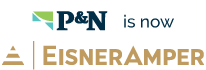Effective May 21, 2023, P&N has joined EisnerAmper. Read the full announcement here.

As the new year approaches, so do year-end deadlines. In preparation for the mad dash to the finish line, take a moment to review a few key dates and preparation tips that will help you hit the ground running!
Have specific questions? Download the Sage Intacct 1099 FAQs for answers to commonly asked questions, or contact us at support@pncpa.com.
Important Dates
|
Document |
Due Date |
|
1099-MISC box 7 – Vendor Copy |
1/31/2019 |
|
1096 & 1099-MISC box 7 – Federal Filing |
1/31/2019 |
|
1099-MISC all other boxes, paper forms only – Federal Filing |
2/28/2019 |
|
1096 & 1099-MISC Electronic – Federal Filing |
4/2/2019 |
1099 Preparation
Ordering Forms and Supplies
If you are planning on printing your 1099s in-house, you can purchase Sage Intacct supported forms from Intacct’s Home Page > Resources > Checks and Supplies OR directly from www.formsforIntacct.com. Be sure to order early and order extras, just in case, and don’t forget the envelopes! If you’d like to lose the burden of printing and mailing forms for yourself, visit the Intacct Marketplace to find third-party vendors that can help.
Cleaning Up Vendor Master Data
You can verify the 1099 status for vendors by creating a custom view that includes their default Form 1099 Type, Form 1099 Box, Print As, 1099 Name, and 1099 Contact.

A review of the Taxpayer ID and Vendor Address are also recommended. The Print As is the name that will print on 1099 unless a different 1099 Name is specified. If unique names reside in each field, both names will appear on the 1099 with the 1099 Name on the top, and the Print As name right below. If there is a 1099 Contact and the name is different from 1099 Name, the 1099 Contact will be printed in place of Print As name.
Reviewing Vendor Payment History
If this is the first year you will be issuing 1099s from Intacct, confirm Initial Values for your vendors (pre-Intacct balances for the current year). 1099 reports for both prior and current years should be run to verify balances with the prior year as a reference point. With correct permissions, adjustments to balances can be made by entering a positive or a negative amount in the Initial Values for the current year. Transaction updates can also be done via Transaction Update import.
Print and/or Electronically File 1099s
Always print a test 1099 form to blank paper to make sure it aligns with your printed forms.
If you are issuing more than 250 1099s, you must file them electronically with the IRS. While Intacct does not offer electronic filing, you can generate the file by going to Accounts Payable > Reports > 1096/1099 > 1099, Create File. You can then use that file to submit directly to the IRS via their FIRE system. Many third-party vendors offer 1099 electronic services as well.
1099 Resources
The Sage Intacct Learning Center provides instructional videos and eLearning courses pertaining to Accounts Payable and 1099s. Search the Sage Intacct Community for knowledgebase articles, 1099 on-demand webinar recordings, and FAQs. The Sage Intacct Help Center also provides multiple 1099 how-to and troubleshooting topics. The Help Center may be found in the top right-hand corner of your browser window when logged into Sage Intacct.
Closing Your Books
Thanks to Intacct’s simplified close, closing the last month of the year is no different than any other month. Make sure all December transactions are entered before the close, and remember that 1099 balances include payments made in the calendar year. For example, a bill entered in 2017 but paid in 2018 will be included in the 2018 totals. At this time, AP advances cannot be marked as 1099 transactions, so be sure to include those in your Vendor Initial Values if applicable.